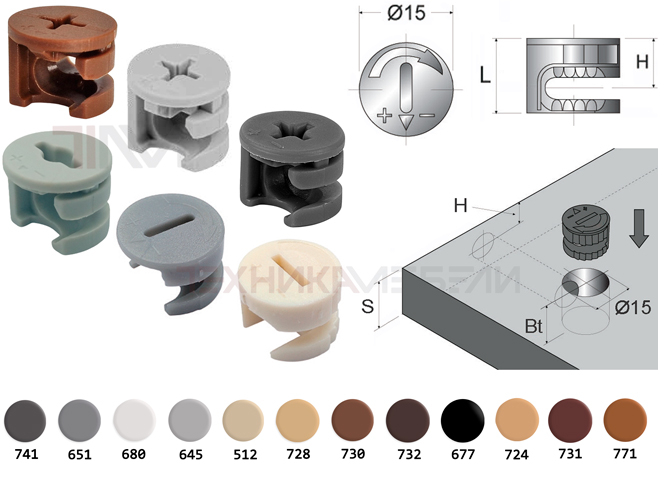![]()
The dd utility in Linux (and other Unix-like systems) is a powerful command-line tool primarily used for copying and converting data from one source to a destination. While seemingly simple, its versatility makes it a fundamental tool for system administrators, developers, and anyone working with data manipulation. However, It’s crucial to use Dd with caution, as incorrect usage can lead to data loss or corruption.
Basic Syntax:
Dd if=input_file of=output_file bs=block_size count=number_of_blocks conv=conversion_options
Key Arguments:
- If=input_file: Specifies the source file or device to read from. If omitted, defaults to standard input (stdin). Of=output_file: Specifies the destination file or device to write to. If omitted, defaults to standard output (stdout). Bs=block_size: Sets the block size for reading and writing. The default block size is 512 bytes. Increasing the block size can significantly improve performance, especially when copying large files or devices. Common values are bs=4k (4 kilobytes), bs=1M (1 megabyte), or bs=4M (4 megabytes). Count=number_of_blocks: Specifies the number of blocks to copy. This is useful for copying a specific portion of a file or device. Conv=conversion_options: Specifies one or more conversion options to apply to the data during the copy process.
Common Use Cases:
Creating Disk Images:
This is one of the most common uses of dd. You can create an exact image of a hard drive, SSD, USB drive, or other block device.
Sudo dd if=/dev/sda of=disk_image. img bs=4M status=progress
- if=/dev/sda: The source device (replace with the actual device name of your hard drive). Be very careful to specify the correct device! of=disk_image. img: The output file where the disk image will be stored. bs=4M: Sets the block size to 4 megabytes for faster copying. status=progress: Displays a progress bar to show the progress of the copy operation (available in newer versions of dd, like those found in GNU coreutils 8.24 and later). Without status=progress, you won’t see any output until the process is complete.
Restoring Disk Images:
You can restore a disk image created with dd back to a hard drive or other block device.
Sudo dd if=disk_image. img of=/dev/sda bs=4M status=progress
- if=disk_image. img: The source disk image file. of=/dev/sda: The destination device (replace with the actual device name of your hard drive). Again, be extremely careful to specify the correct device!
Cloning a Disk:
You can clone one disk directly to another.
Sudo dd if=/dev/sda of=/dev/sdb bs=4M status=progress
- if=/dev/sda: The source disk. of=/dev/sdb: The destination disk. Triple-check that you have the correct source and destination devices to avoid overwriting the wrong disk!
Creating a Bootable USB Drive:
You can use dd to write an ISO image to a USB drive to make it bootable.
Sudo dd if=linux_distro. iso of=/dev/sdb bs=4M status=progress
- if=linux_distro. iso: The ISO image file. of=/dev/sdb: The USB drive (replace with the actual device name of your USB drive). Be sure to identify the correct USB drive to avoid overwriting your hard drive! Use Lsblk or Fdisk — l to list available disks.
Wiping a Disk:
Dd can be used to overwrite a disk with zeros, effectively erasing its contents.
Sudo dd if=/dev/zero of=/dev/sda bs=4M status=progress
- if=/dev/zero: A special device that provides an infinite stream of zeros. of=/dev/sda: The disk to wipe.
This method is generally slower than using tools specifically designed for disk wiping (like shred or wipe), but it is a reliable option. For more secure wiping, consider overwriting the disk multiple times with different patterns.
Copying a Specific Number of Bytes:
You can use count to copy a specific number of blocks from a file or device.
Dd if=myfile. txt of=output. txt bs=1 count=1024
This will copy the first 1024 bytes from myfile. txt to output. txt. In this example, the block size is set to 1 byte (bs=1).
Converting Data (using Conv):
The conv option allows you to perform various data conversions during the copy process. Some common options include:
- conv=ucase: Convert to uppercase. conv=lcase: Convert to lowercase. conv=ascii: Convert EBCDIC to ASCII. conv=ebcdic: Convert ASCII to EBCDIC. conv=noerror: Continue copying even if read errors occur. This can be useful when recovering data from a damaged disk. conv=sync: Pad each input block with null bytes to the specified block size. This can be useful when writing to devices with specific block size requirements. conv=sparse: If the input block consists entirely of null bytes, then do not write the output block. This creates a sparse file, which takes up less disk space. conv=notrunc: Do not truncate the output file. This prevents dd from automatically truncating the output file to zero length before starting the copy process. This can be useful when appending data to an existing file.
Example:
Dd if=input. txt of=output. txt conv=ucase
This will copy the contents of input. txt to output. txt, converting all characters to uppercase.
Important Considerations and Warnings:
- Data Loss: Using dd incorrectly can lead to irreversible data loss. Double-check your commands and device names before executing Dd. There is no “undo” button! Device Names: Device names in Linux (e. g., /dev/sda, /dev/sdb, /dev/nvme0n1) can change depending on the order in which devices are detected by the system. Use lsblk or fdisk — l to verify the correct device names Before running dd. Root Privileges: dd often requires root privileges (using sudo) to access and write to devices. Progress Monitoring: Older versions of dd don’t show progress. Use the status=progress option (if available) or consider using pv (pipe viewer) to monitor the progress. Example using pv:
· pv input. iso | sudo dd of=/dev/sdb bs=4M status=progress
- Alternatives: For some tasks, there are safer and more specialized tools than dd. For example, rsync is often a better choice for backing up and synchronizing files, and partclone is specifically designed for cloning partitions. Dd is a low-level tool: dd works at the block level, meaning it doesn’t understand file systems. This can be both a strength and a weakness. It allows you to copy raw data, but it also means that you need to be very careful when specifying the source and destination devices. Consider using Dcfldd: dcfldd is a version of dd that includes features for forensic imaging, such as hashing and verification. While not always necessary, it can provide additional assurance of data integrity.
Example Scenario: Backing Up a Partition:
Let’s say you want to back up the partition /dev/sda1 to a file named sda1.img. Here’s how you would do it:
Identify the partition: Use lsblk or fdisk — l to verify that /dev/sda1 is the correct partition. Execute the Dd command:
3. sudo dd if=/dev/sda1 of=sda1.img bs=4M status=progress
This will create a file named sda1.img in the current directory, containing an exact copy of the data on /dev/sda1.
In conclusion, Dd is a powerful but dangerous tool. Use it with caution, double-check your commands, and always back up your data before making any changes to your system. Understand the risks and potential consequences before using dd to avoid data loss or corruption. When possible, explore alternative tools that may be more appropriate and safer for your specific task.