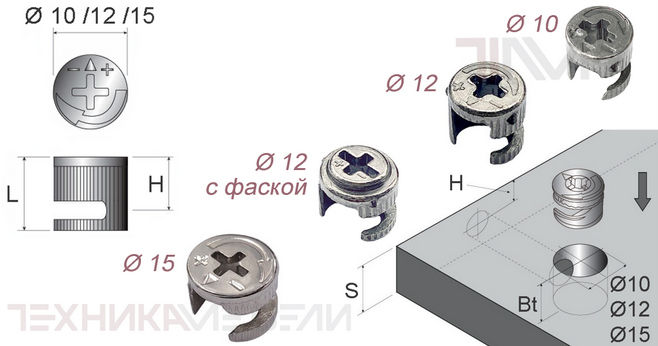Apt (Advanced Package Tool) is a powerful command-line package management system used in Debian-based Linux distributions like Ubuntu, Linux Mint, Pop!_OS, and others. It simplifies the process of installing, updating, removing, and managing software packages from repositories (online sources of software). It’s a higher-level interface that builds upon lower-level tools like dpkg.
Here’s a comprehensive overview of apt and its common commands:
Key Concepts:
- Package: A software archive (usually a .deb file) containing the program files, libraries, configuration files, and metadata needed to install and run a software application. Repository: An online server or local directory that stores packages and metadata. APT uses repositories to find and download software. Dependencies: Packages often rely on other packages (libraries, tools) to function correctly. APT automatically manages these dependencies, ensuring that all required packages are installed. Package List: APT maintains a local database of available packages and their versions from the configured repositories. This list needs to be updated regularly to ensure that APT knows about the latest software updates and new packages. Cache: APT stores downloaded packages in a local cache, so you can reinstall them later without having to download them again. Sources List: The /etc/apt/sources. list file (and files in the /etc/apt/sources. list. d/ directory) contains a list of the repositories that APT uses to find software.
Common Apt Commands:
Sudo apt update:
- Purpose: Downloads package lists from the repositories. This command updates the local database of available packages and their versions. Usage: Always run this command before installing or upgrading packages to ensure that APT has the latest information. Example:
O sudo apt update
Sudo apt upgrade:
- Purpose: Upgrades all installed packages to their latest versions (that are available in the repositories). Usage: Run this command to keep your system up-to-date with the latest security patches and bug fixes. Example:
O sudo apt upgrade
Sudo apt full-upgrade (or Sudo apt dist-upgrade — older systems):
- Purpose: Upgrades all installed packages, including handling dependencies that may require removing or installing new packages. This command is more aggressive than apt upgrade and can be used to perform a full system upgrade (e. g., upgrading to a new version of Ubuntu). Usage: Use this command with caution, as it can potentially remove packages that are no longer needed but might be important to you. Example:
O sudo apt full-upgrade
Sudo apt install package_name:
- Purpose: Installs a new package. Usage: Replace package_name with the name of the package you want to install. APT will automatically resolve and install any dependencies. Example:
O sudo apt install firefox
Sudo apt remove package_name:
- Purpose: Removes a package, but leaves its configuration files. Usage: This is useful if you want to uninstall a program but keep its settings in case you reinstall it later. Example:
O sudo apt remove firefox
Sudo apt purge package_name:
- Purpose: Removes a package and its configuration files. Usage: This completely removes the program and all its settings. Example:
O sudo apt purge firefox
Sudo apt autoremove:
- Purpose: Removes automatically installed packages that are no longer needed by any installed packages (orphaned dependencies). Usage: Run this command to clean up your system and free up disk space. Example:
O sudo apt autoremove
Sudo apt clean:
- Purpose: Removes downloaded package files from the APT cache (/var/cache/apt/archives). Usage: This frees up disk space, especially if you have a lot of old packages in the cache. Example:
O sudo apt clean
Sudo apt autoclean:
- Purpose: Removes only outdated package files from the APT cache. Usage: This is a safer option than apt clean because it only removes packages that are no longer available in the repositories. Example:
O sudo apt autoclean
Apt show package_name:
- Purpose: Displays detailed information about a package, including its version, dependencies, description, and repository. Usage: This is useful for finding out more about a package before installing it. Example:
O apt show firefox
Apt search keyword:
- Purpose: Searches for packages in the repositories that match a given keyword. Usage: Use this to find packages that you need but don’t know the exact name of. Example:
O apt search image editor
Apt policy package_name:
- Purpose: Shows the installation candidate and priority for a package, as well as the versions available in the configured repositories. Usage: Useful for troubleshooting package installation issues and understanding which version of a package will be installed. Example:
O apt policy firefox
Apt edit-sources:
- Purpose: Opens the /etc/apt/sources. list file (or a file in /etc/apt/sources. list. d/) in a text editor, allowing you to add, remove, or modify the software repositories that APT uses. Usage: Be careful when editing this file, as incorrect entries can prevent APT from working correctly. Example:
O sudo apt edit-sources
Important Considerations:
- Sudo: Most apt commands require sudo because they involve making changes to the system. Dependencies: APT’s automatic dependency management is a key advantage. It makes installing and removing software much easier and more reliable. Repositories: The repositories you use determine which software is available for installation. Make sure your /etc/apt/sources. list file is correctly configured with reliable repositories. APT vs. apt-get: apt is a newer, more user-friendly interface compared to the older apt-get command. While apt-get still works, apt is generally recommended for interactive use. Some commands are identical (like apt update), while others have slightly different options. apt provides progress bars and more informative output. GUI Package Managers: Graphical package managers like Synaptic Package Manager or the Ubuntu Software Center provide a visual interface for browsing and managing packages, but they ultimately rely on the same APT backend. Third-Party Repositories: Be cautious when adding third-party repositories, as they may contain software that is not tested or compatible with your system. Only add repositories from trusted sources. Package Pinning: You can use package pinning to prioritize specific versions of packages, preventing them from being upgraded to newer versions. This is an advanced technique. Troubleshooting: If you encounter errors with APT, carefully read the error messages. Common problems include network connectivity issues, corrupted package lists, and unmet dependencies. Try running sudo apt update —fix-missing or sudo dpkg —configure — a to resolve some of these issues.
Basic Workflow:
Update the package list: sudo apt update Upgrade installed packages: sudo apt upgrade (or sudo apt full-upgrade for a full system upgrade) Install a new package: sudo apt install package_name Remove a package: sudo apt remove package_name (or sudo apt purge package_name to remove configuration files as well) Clean up unused packages: sudo apt autoremove Clean up the package cache: sudo apt clean (or sudo apt autoclean)
By understanding these concepts and commands, you can effectively manage software on your Debian-based Linux system using APT.